DAQ
Once an event is detected, ANSVIS Server will send signal to control the DAQ's digital output in the same network
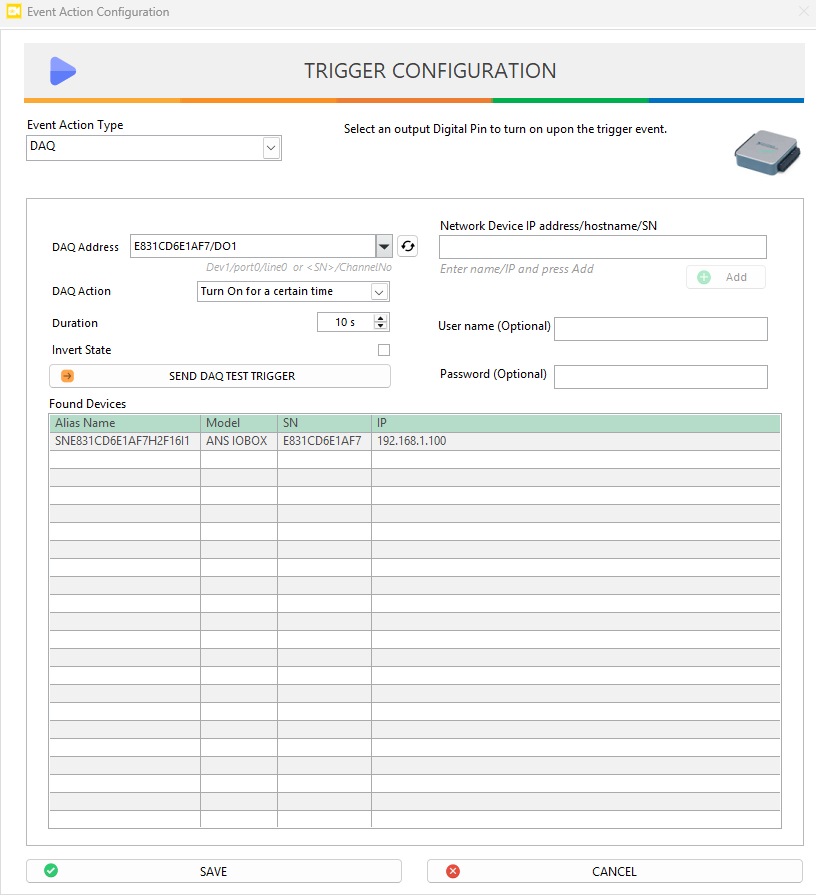
To setup a DAQ trigger:
- You can scan for the DAQ device address in the network or manually add it by entering its SN or IP and authentication info
Manually adding the DAQ is recommended because scanning might not always work and will take longer to complete if the network is big.
-
Once the DAQ is found, its corresponding digital output (DO) will be listed in the DAQ drop-down list. Select your desired DO
-
From the DAQ Action function, you can define how the selected Digital Output (DO) responds when an event is detected:
Turn On: The DO will be turned ON.Turn Off: The DO will be turned OFF.Toggle: The DO will switch between ON and OFF with each detected event.Turn On for a Certain Time: The DO will be turned ON for a set duration (X seconds). During the ON state, if another event occurs within the last 5 seconds, the timer will be reset, and the DO remains ON for an additional X seconds before turning OFF.
-
Invert Stateoption: When enabled, this option reverses the logic level of the digital output. For example, a "Turn On" action will output a LOW signal instead of HIGH (Turn Off), which is useful for devices requiring active-low control -
Click
Saveto apply the trigger.
- The ANS DAQ is a physical hardware device, so each Digital Output (DO) pin can only act one way at a time. However, when multiple tasks attempt to control the same DO pin simultaneously, the behavior may become unpredictable due to overlapping events. Therefore, while it is technically possible to share DO pins across tasks, it is recommended to use consistent configuration settings (e.g., action type, duration) across all tasks to ensure easier management and reduce the risk of conflicts.
- If the DAQ's network is changed, you'll need to remove and reconfigure the trigger