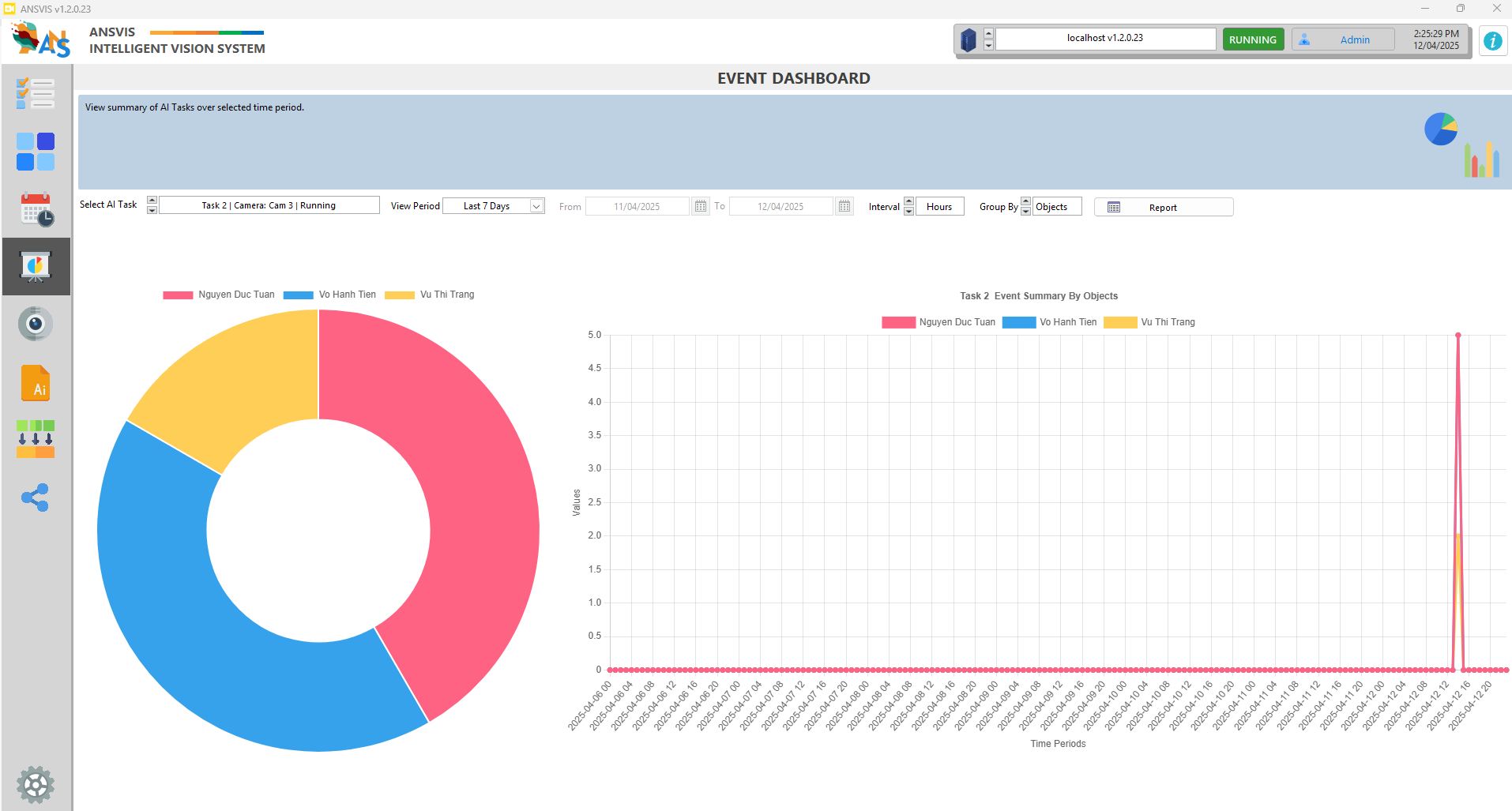Monitor AI Task
Dashboard
From the AI Tasks dashboard page, you can manage all your AI Tasks efficiently
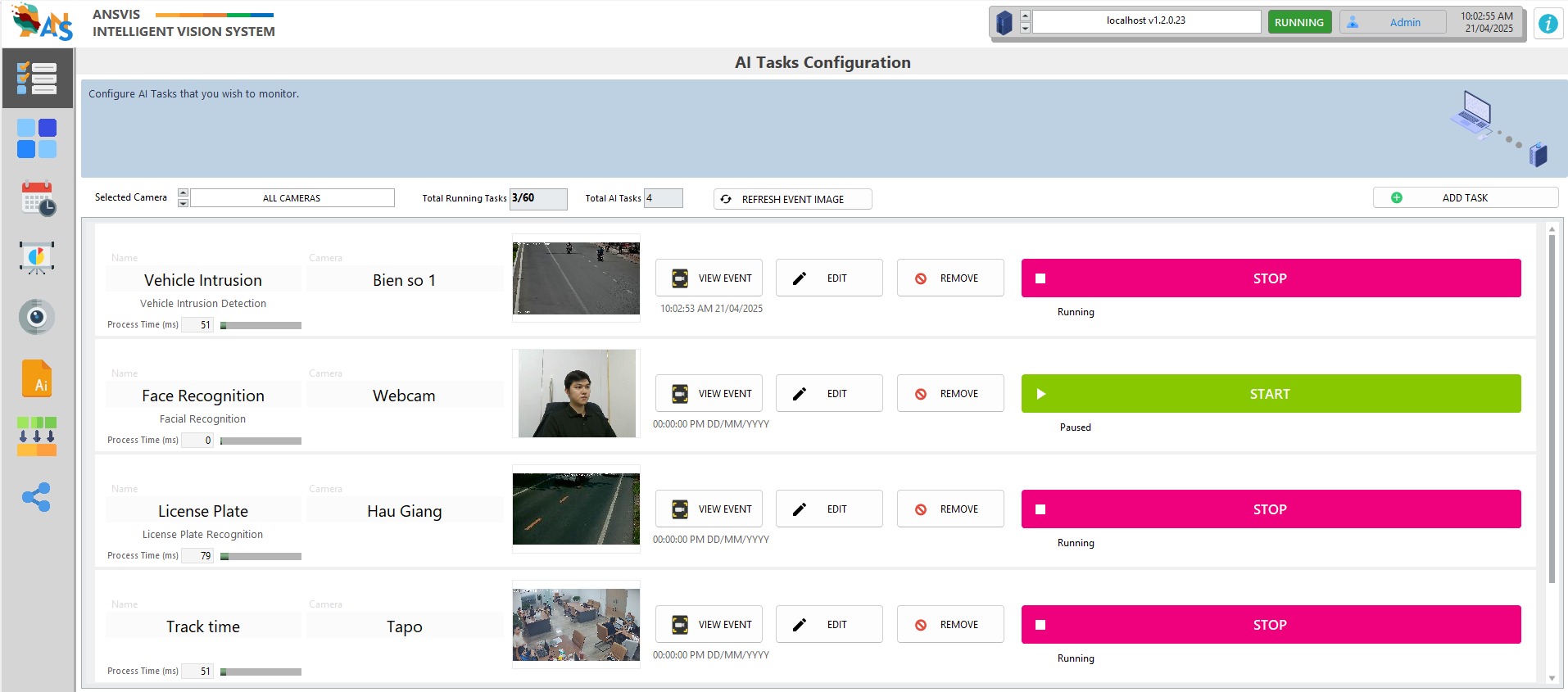
Header Control
Selected Camera: Dropdown to filter tasks by cameraTotal Running Tasks: Displays how many tasks are currently running and the maximum running tasks for current license key(e.g., 3/60).Total AI Tasks: Total number of AI tasks created (e.g., 4).
Task Card
Each task is shown as a separate card containing key details and controls.
-
Name: The title of the task and the task type -
Camera: Which camera the task is assigned to -
Process Time (ms): Time taken for AI inferencing per frame, with a loading bar for performance overview, higher values may indicate processing delays. -
Snapshot: A preview image from the camera feed. -
VIEW EVENT: Open the event log of the AI Task -
EDIT: Opens the configuration page to change settings for the task. -
REMOVE: Deletes the task permanently. -
START / STOP: Start and stop the AI Task
- Only start tasks you intend to monitor actively to optimize server performance.
- You can press
right-clickon an AI task to quickly duplicate it - Regularly check the process time to identify heavy tasks that may affect performance.
Multiview
The Multiview page offers a centralized live view of all running AI Tasks, making it ideal for operators and control centers to monitor multiple camera feeds and AI detections in real time.
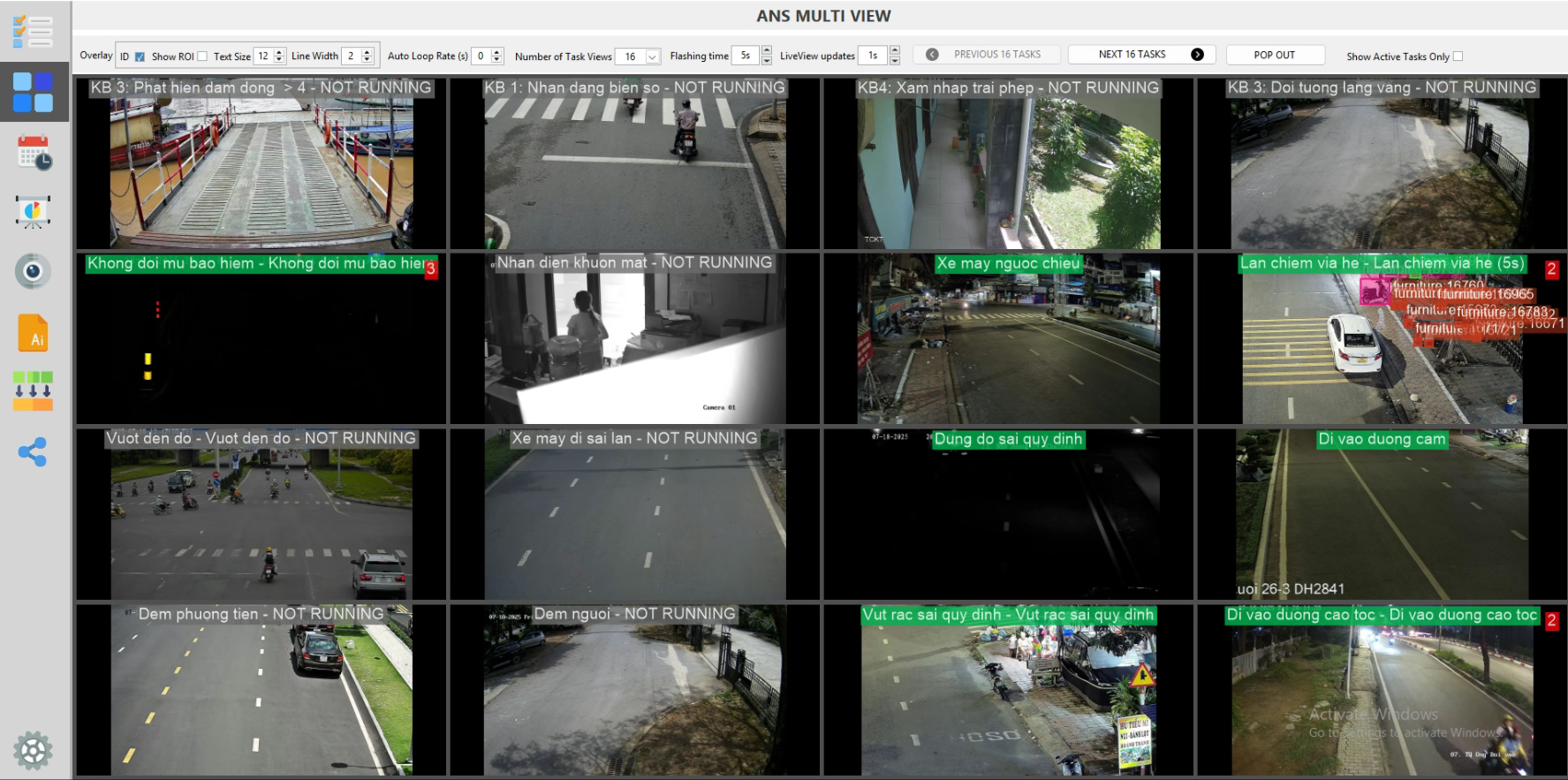
View Mode
Number of Task View: Define how many task windows are displayed on the screen at once (e.g., 1, 2, 4, 6...). Customize the layout depending on the number of active tasks.Auto Loop Rate: Enables automatic rotation between different sets of tasks. Set the loop interval (in seconds) for switching views.- Manual Navigation: Use
Previous/Nextbuttons to manually switch between task groups if Auto Loop is disabled. - Use
Pop Outto view Multiview in a separated window - Use
Show Active Task Onlyto filter inactive task
Alerts Indicators
-
Task Flashing
- When a new event is detected, the related task window will flash yellow to grab the operator's attention.
- You can configure how long the flashing lasts via the
Flashing Timesetting.
-
Event Counter
- A red number will appear in the top-right corner of the task view to indicate how many events have occurred since Multiview was opened.
- Click the red number to open the Event Log for that task.
- This counter will reset once clicked.
Live Camera Feed
- When there are no alerts, the task window displays a live view from the camera.
- The view updates new image at least once per second, and the refresh rate can be adjusted via the
LiveView updatesetting.
To optimize system performance and save resources for AI analysis, the Live View only updates the image once every second, at minimum. This function is designed for camera status checking only, and does not reflect the actual frame rate or real-time motion
Event Log
The Events Log page provides a centralized interface for reviewing all events detected by AI Tasks. It is designed for quick incident review and streamlined monitoring using event snapshots.
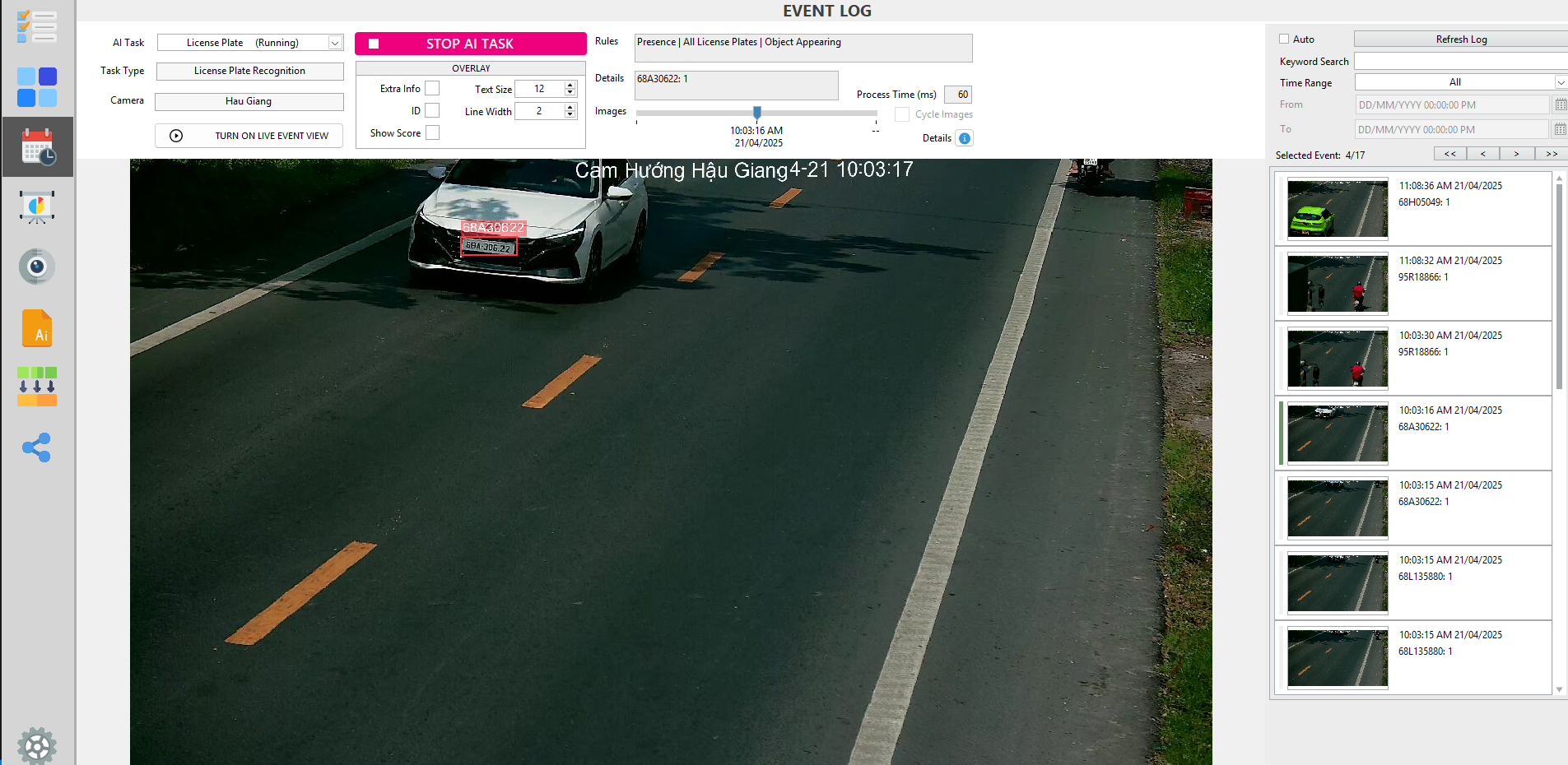
Real-Time Updates
- New events appear at the top of the list for immediate visibility.
- Press
Autocheckbox to automatically update new event in the list, orRefresh Logbutton to manually doing so.
- Press
Turn On Live Event Viewto automatically display large image of latest event
Event Image Info
- Each event includes snapshot image(s) showing what triggered the detection. These images, along with details like timestamps and additional metadata, give users a clear and comprehensive record for deeper insights and follow-up actions.
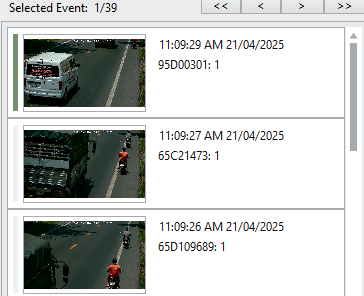
- You can zoom in/out of an event image by using
Ctrl+Scroll Up/Down

- Use the
Overlayinfo to display more information on the event image (if any) - For event with multiple images, use the image slider to navigate between each image
- Use the
Detailicon to show more counting info of the event
Filter & Search
- Filter events by Task, Camera to narrow down results.
- Use the search bar to find specific events based on keywords, timestamps.
Exporting and Importing Event
Right-click on the event list, and you’ll be able to export and import event-related files for analysis, backup, or labeling purposes.
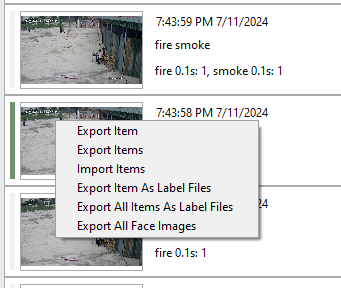
Export item: Export the selected event’s image and its corresponding JSON file to local storage.Export items: Export all events currently listed, including images and JSON files, in bulk.Export item as label files: Export the selected event’s image along with its label file (useful for training datasets).Export all items as label files: Export all listed events with images and label files for batch processing.Import items: Load events from a local directory containing both image and JSON files. Imported events will be displayed in the Event Log for viewing and review.
These tools are particularly useful for event auditing, external processing, or preparing labeled datasets for AI model training.
Event Summary
The Event Summary paeg provides a visual summary of event detections over a selected time period. This helps users quickly assess patterns, frequency, and distribution of events across different tasks and objects.