Camera Pre-Processing
The Camera Pre-Processing feature plays a vital role in enhancing the quality and relevance of video input before it is passed to AI analysis engines. By applying functions like cropping, brightness adjustment, contrast enhancement, and dynamic ROI tracking, the system can focus on important regions of interest and improve detection accuracy. This step ensures that the input fed to the AI models is clean, focused, and optimized, leading to more reliable and efficient results in tasks such as object detection, license plate recognition, or behavior analysis.
Step 1: Select a Pre-Processing Function
In the Pre Processing Function dropdown menu, choose one of the following functions:
Crop
The Crop feature allow you to manually crop the camera image before sending for AI analysis
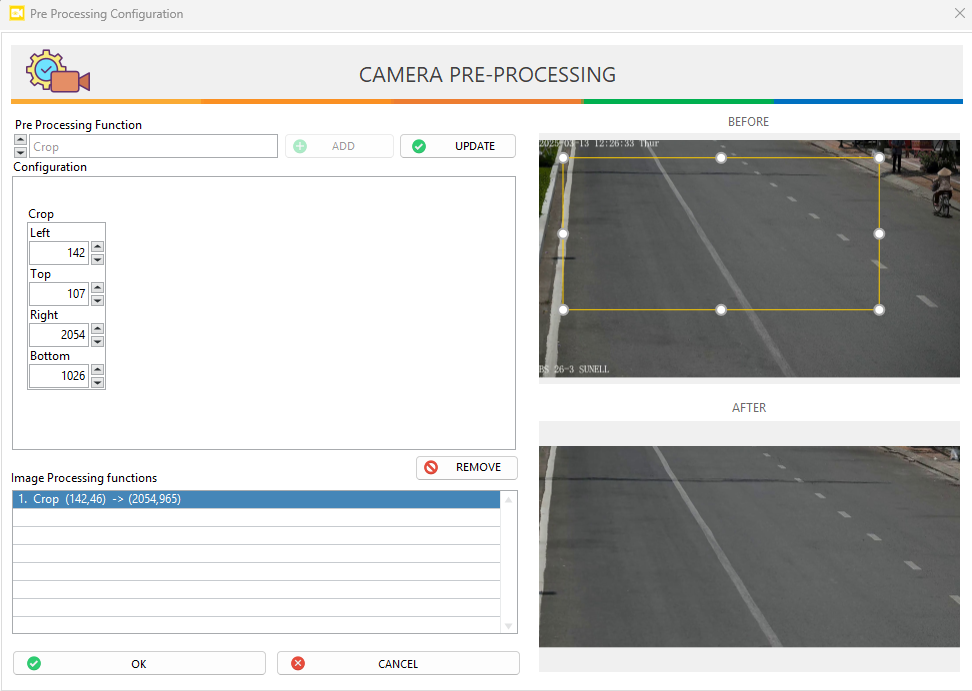
- Use the rectangle shape in the
BEFOREimage to adjust the cropped area - Click
Addto apply the crop setting, the changes will be reflected in theAFTERimage
Active Crop
The Active Crop feature is designed to dynamically adjust the region of interest (ROI) based on the active ROI mode you choose, ensuring that the AI system always analyzes the most relevant area.
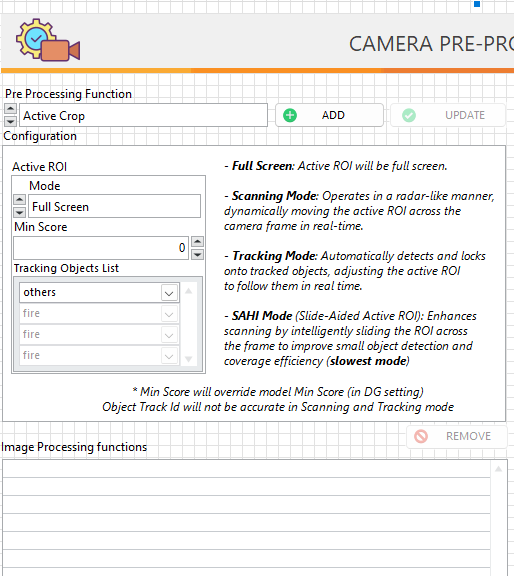
| Mode | Description | Min Score | Tracking Objects List |
|---|---|---|---|
| Full Screen | The entire camera frame is treated as the Region of Interest (ROI). This mode disables any cropping and ensures the AI processes the full image for object detection | Same as model min score | N/A |
| Scanning Mode | The ROI moves dynamically across the frame in a radar-like pattern. This mode helps scan large areas gradually and is suitable for detecting stationary or sparsely located objects. Note: May reduce object tracking accuracy | Due to image being cropped, higher min score is recommended to avoid false detection | N/A |
| Tracking Mode | The ROI automatically locks onto tracked objects and follows them as they move across the frame. This mode is ideal for continuous tracking of dynamic targets but may miss new objects entering the scene | Due to image being cropped, higher min score is recommended to avoid false detection | Select objects you want the ROI to track |
| SAHI Mode | The image is divided into multiple small overlapping ROIs that are scanned sequentially. This greatly improves the ability to detect small or partially visible objects across the frame but leading to a slower processing time and that's why it's more suitable for slow-moving scenes. | Due to image being cropped, higher min score is recommended to avoid false detection | N/A |
Auto White Balance
Auto White Balance (AWB) automatically adjusts the colors in the image to make whites look neutral, compensating for different light sources like sunlight or bulbs. It ensures colors appear natural without a color cast, improves detection accuracy with color-dependent objects such as fire
Brightness Enhance
Automatically adjusts the image brightness
Contrast Enhance
Automatically adjusts the image contrast
Flip
You can flip the image using the Vertical, Horizontal, or Both Vertical and Hortizontal type
Rotate
Rotate the image to desired angle, the system will automatically compensate the empty area by stretching the edges of the image to maintain the rectangular frame.
Gray Scale
Convert image color to black and white
Step 2: Manage Image Processing Functions
- After configuration, click
Addto add the function - If you make any changes, click
Updateto update the changes - To remove a function, select it from the list and click
Remove.