Rule Settings
Virtual Zone/Line (ROI)
For each rule type, you can define a Virtual Zone or Line (Region of Interest - ROI) to monitor objects within specific areas or directions of the image.
- Adding an ROI is required for certain rules, while it remains optional for others depending on the use case.
- Depending on the rule type, some shapes may be available.
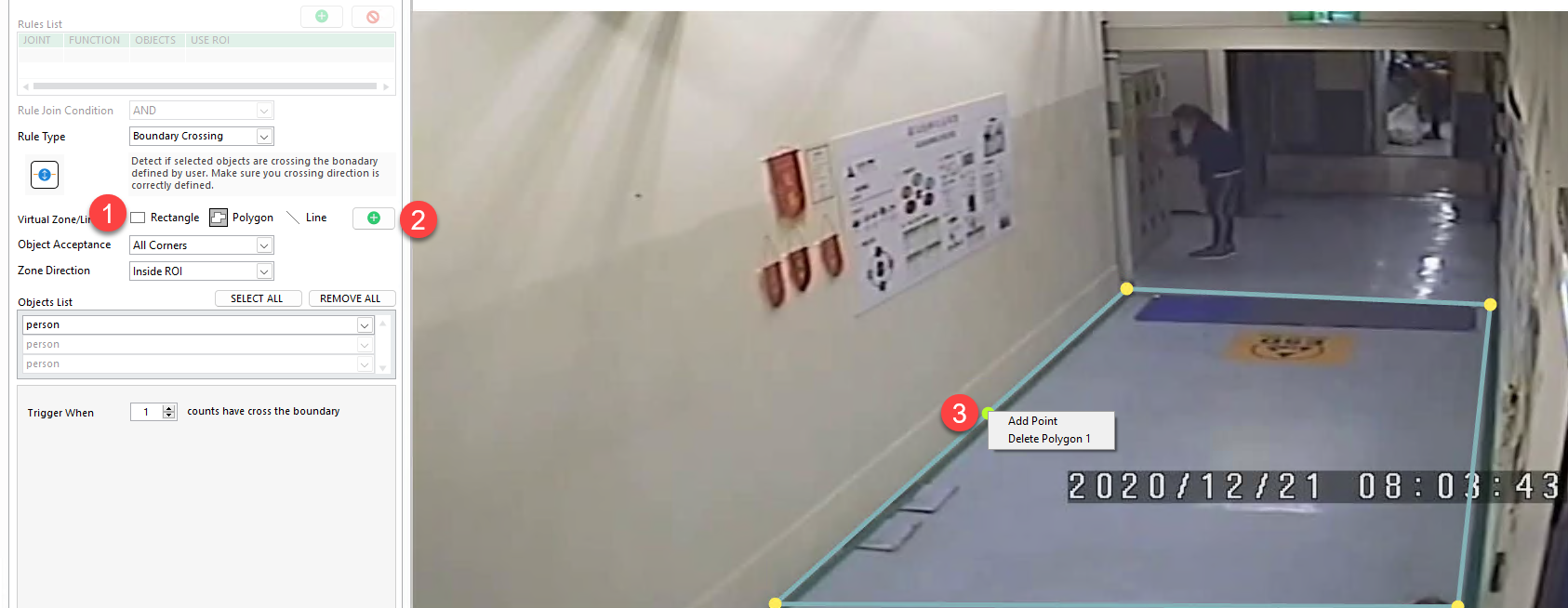
To add a ROI:
- Select the shape type
Rectangle,PolygonorLine - Click the
+button to add selected shape to image - Drag and drop the shape to adjust its size
- Right-click on the shape for extra setting
Object Acceptance
This feature is only available for specific rule type and ROI
When an object is detected, it is enclosed in a bounding box. The Object Acceptance setting determines which part of this bounding box must intersect with the ROI for the detection to be considered valid.
You can choose from the following acceptance modes:
All Corners: All four corners of the bounding box must be inside the ROI.Centre point: Only the center of the bounding box needs to be inside the ROI.Any corner: At least one corner of the bounding box must fall within the ROI.Any Overlapping: Any part of the bounding box overlapping the ROI qualifies as a valid detection.- And other overlapping options
Zone Direction
After defining the ROI and Object Acceptance method, choose a Zone Direction to specify how the object must move or be positioned relative to the ROI for it to trigger a detection.
Available options include:
Inside ROI: The Object Acceptance is located within the ROI.Outside ROI: The Object Acceptance is located outside the ROI.Right side: The Object Acceptance enters the ROI from the left and moves to the right.Below: The Object Acceptance enters the ROI from above and moves downward.Left side: The Object Acceptance enters the ROI from the right and moves to the left.Above: The Object Acceptance enters the ROI from below and moves upward.Both directions: The Object Acceptance can move in either direction to trigger detection.
Object List
The Object List allows you to filter and select only the object classes (from AI models) you want to monitor.
Available actions:
- Click
Select Allto include all object classes from the model. - Use the dropdown list to manually select object classes you want to monitor.
- Click
Remove Allto clear all selected objects from the list.
Pipeline (optional)
The Pipeline option allows the system to detect extra info inside an object's bounding box —if such content exists.
- ALPR: Detect license plate information
- OCR: Detect text information
- Barcode/QR: Detect Barcode/QR information
When you enable Configure Filter, the pipeline becomes an additional condition to trigger event. This means an event will only be triggered if the detected object contains or does not contain certain text or license plates based on your configuration.
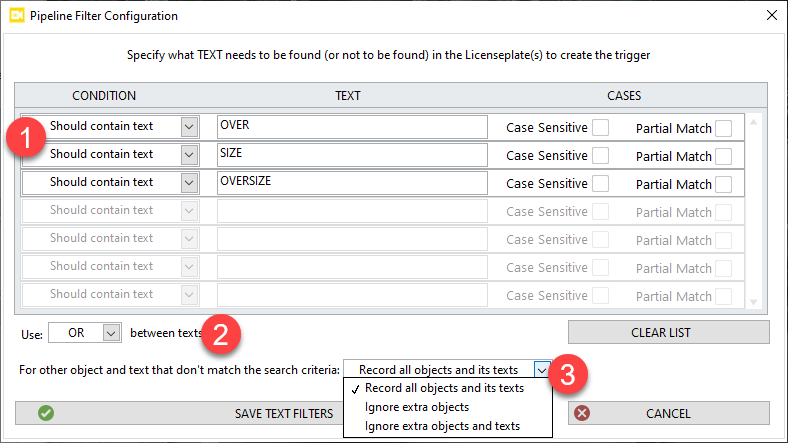
From the pipeline filter configuration, you can:
- Define a list of text or license plate conditions.
- Apply logical operators (
AND/OR) between multiple text conditions. - Choose what to do with objects and text that don’t meet the condition.
The pipeline option is only supported for specific models
Combine Rules
After saving a rule, you can continue adding additional rules to the same task. These rules can be combined using the Rule Join Condition option.
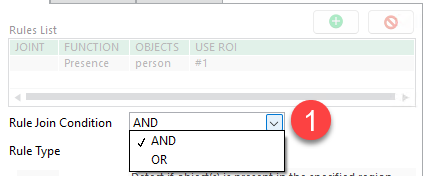
This setting determines how multiple rules are evaluated together
- Use
ANDto trigger the event only when all conditions are met. - Use
ORto trigger the event when any one of the conditions is met.
This allows you to create flexible, multi-rule logic for more precise event detection.