Object Tracker and ID
From the task group configuration page, you can configure additional settings for the task group in the Extra Event Settings dialogue. This extra setting will be applied for all tasks in the task group.
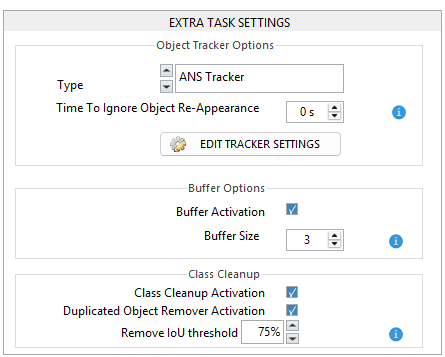
Object tracker
Object tracker is a computational technique that follows the movement of a particular object across a sequence of frames, whether a video or an image series. It maintains an association between the object's identity and location in each frame.
When using ANSVIS, you’ll often see the system refer to objects — such as a person, car. However, it's important to know that behind the scenes, ANSVIS is actually monitoring object IDs, not just object names.
Each object detected by the system is given a unique ID by the object tracker. This ID allows ANSVIS to recognize and follow the same physical object across multiple frames. For example, if a person walks through a camera view, the tracker might label them as person #12 — and ANSVIS will monitor person #12 specifically for actions like entering restricted areas, loitering, or sudden disappearance.
Even if the object looks the same to the human eye, if the tracking system temporarily loses sight of it (due to occlusion, blur, etc.), it may assign a new ID when it reappears. In that case, ANSVIS will treat it as a new object.
This is why you may sometimes see a situation where an event doesn't trigger as expected — even though “it looks like the same object.” In reality, the tracker may have lost the original object and assigned a new ID.
ANS Tracker: Recommendation
This is ANS Custom Tracker
- Use when only a few objects are being tracked.
- More robust for objects changing in size.
- More reliable for tracking overlapping objects of different types in the image.
Due to model accuracy, camera angle, etc, in some case, an object may switch between different classes, resulting new ID and extra detections. To avoid object switching ID in this case, you can use the ANS Tracker Setting
![]()
- Hold the
Ctrlbutton and select any object class that you want to group - Click
Addto group those classes Now when an object switch classes listed in a group, its ID will not change
Car and Truck are grouped together. When a car (ID:10) is detected and suddenly change to a truck, it still has the same ID:10
Advanced Tracker
- Use when you have a lot of objects to track
- More sensitive to object size (a person who goes behind another object may become a different ID)
- Fast execution
Time to ignored object re-appearance
It is the time period in which the object's appearance will be suppressed.
- Set to 0 if you wish to track every appearance of the same object
- Set to value > 0 to suppress for a limited duration
Eg, if the value is set to 30 seconds, the Object with the same ID that appears the first time will be registered, but any re-appearance within the next 30 seconds will be discarded.
Buffer
Sometimes, the target object being monitored may briefly disappear due to obstructions by other objects. To address this, you can set a buffer size greater than 0. The system will then process additional frames after an object has disappeared, treating the reappearing object with the same ID as if it had never disappeared.
Keep in mind that adding a buffer size introduces a delay in event detection, calculated as Buffer Size divided by the Camera Capture Rate.
Class Cleanup
Duplicated Object Removerautomatically eliminates overlapping detections by comparing bounding boxes using IoU; the lower-confidence box is removed when the overlap exceeds a specified threshold (e.g., 0.75).